1.- MAKE THE LAUNCHER SCRIPT
First you need to install Gedit if you do not have it installed:
sudo apt-get install gedit
Create an script, in the terminal:
gedit scriptdropbox
copy next code inside:#! /bin/bash
dbus-launch ~/.dropbox-dist/dropboxd &
Save it. Now set executable:chmod 755 scriptdropbox
2.- EDIT DROPBOX.DESKTOP ON SYSTEM APPLICATIONS
Now make a backup of dropbox.desktop:
sudo cp /usr/share/applications/dropbox.desktop /usr/share/applications/dropbox.desktop.back
and edit in the terminal:sudo gedit /usr/share/applications/dropbox.desktop
Change this:Exec=dropbox start -i
for this:
Exec=/home/yourusername/scriptdropbox
Save it.
3.- EDIT DROPBOX.DESKTOP IN AUTOSTART APPS
Next put in the terminal:
gedit ~/.config/autostart/dropbox.desktop
Change this:Exec=dropbox start -i
for this:
Exec=/home/yourusername/scriptdropbox
Save it.
Restart
working

This tutorial is a fork from:
linux - Dropbox system tray icon missing, not working - Super User
https://superuser.com/questions/1037769/dropbox-system-tray-icon-missing-not-working
Note: I made a reply in:
Dropbox icon is not working Xubuntu, UbuntuStudio 17.04 - Ask Ubuntu
https://askubuntu.com/questions/955617/dropbox-icon-is-not-working-xubuntu-ubuntustudio-17-04/955618#955618
Tags
Dropbox